Enter a Deposits or create an Adjustment for a specific Bank account using Enter Deposits/Adjustments.
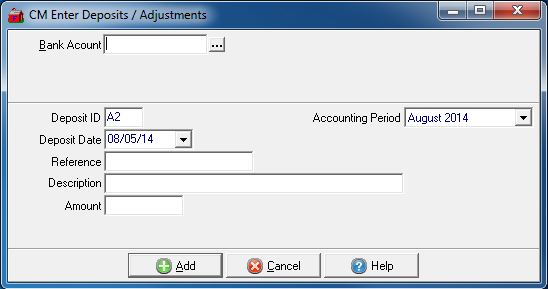
Enter the  Bank Account ID or select
Bank Account ID or select  to search.
to search.
This field populates with the default Deposit ID as set in Admin > Installation > Access Parameters > CM > Default Deposit ID. Edit the Deposit ID field if required.
Deposit Date defaults to the current date. Select the drop down calendar to choose an alternate date.
Enter a Reference in this 16 character alpha-numeric field.
Enter a Description in this 30 character alpha-numeric field.
The Account Period defaults to the current period. Select the drop down menu to choose the previous period.
Enter the  Amount of the deposit or adjustment.
Amount of the deposit or adjustment.
 - Select to add the deposit or adjustment to the selected Bank account and receive the GL Distribution window.
- Select to add the deposit or adjustment to the selected Bank account and receive the GL Distribution window.
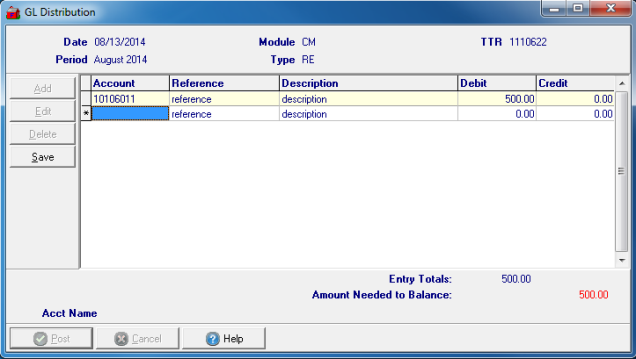
Date of the transaction.
The Period selected when entering the deposit or adjustment.
Module will display CM to indicate the Cash Management.
The two letter Transaction Type is displayed.
Displays the TTR, Transaction Tracking Reference, assigned to this transaction.
The grid columns include
- Account column, the account IDs to be debited and credited are displayed.
- Reference- Reference as entered is included.
- Description- Description as entered above is included.
- The Debit amount of the transaction to be debited to the account.
- The Credit amount of the transaction to be credited to the account.
The Entry Totals shows the total of the Debit and Credit columns.
If the Debits and Credits for this transaction are out of balance, the amount and type of entry will be indicated in red in the Amount Needed to Balance field.
Select a line item to view the name of the selected Account in the Acct Name field.
 - Select to Post the amount of Deposit or Adjustment to the selected GL accounts.
- Select to Post the amount of Deposit or Adjustment to the selected GL accounts.
 - Select to Cancel the transaction.
- Select to Cancel the transaction.